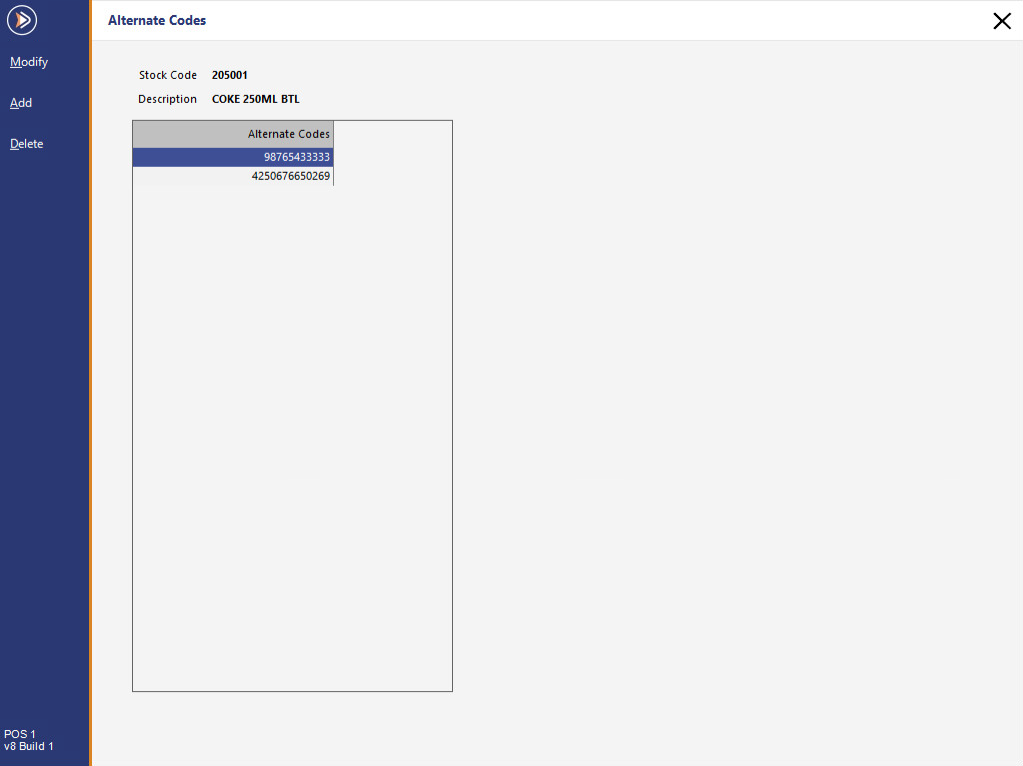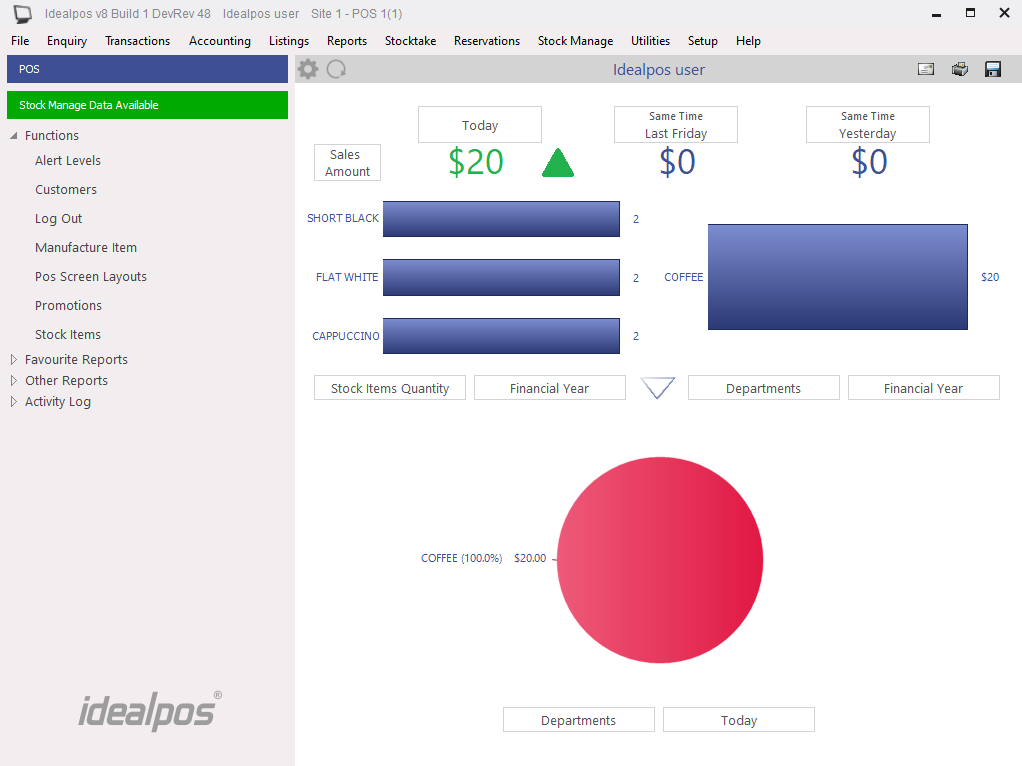
When you have used the Stock Manage app to add barcodes and uploaded it, the data will be available for Idealpos to process.
Idealpos will display a message on the back office that there is data available.
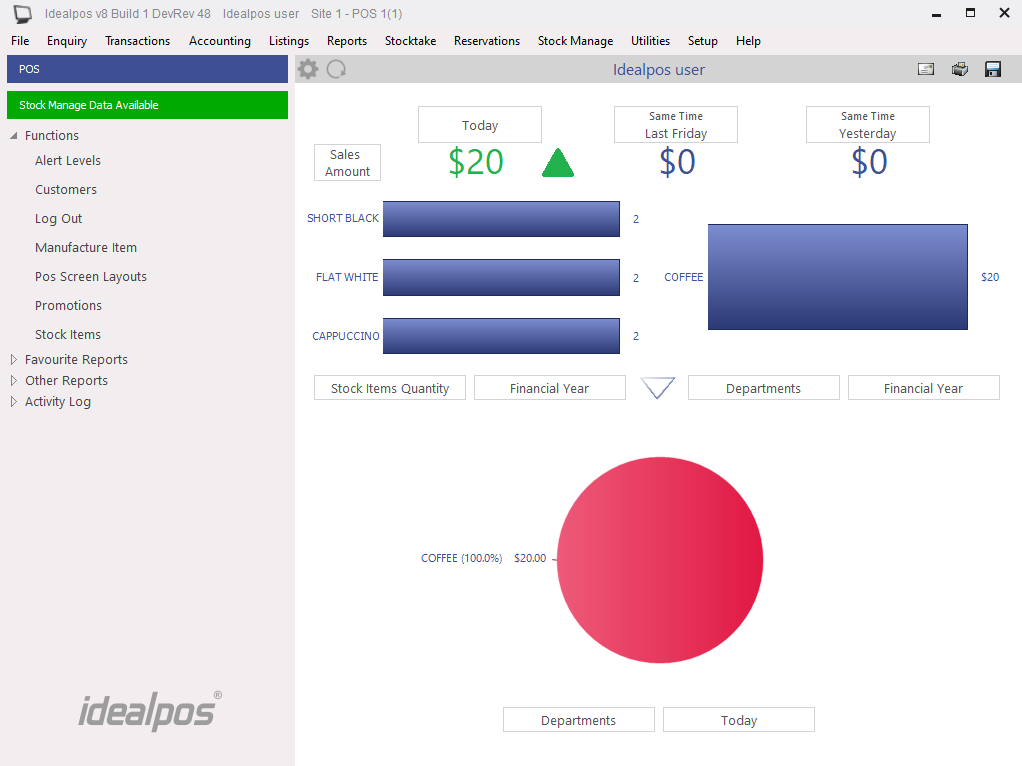
The type of data that is available to process will be designated by an icon beside the menu option, in this case, Process Scan Codes.
A new window will open showing you the details of the barcodes from the device.
Press the ‘Process’ button to send the details to the respective stock items.
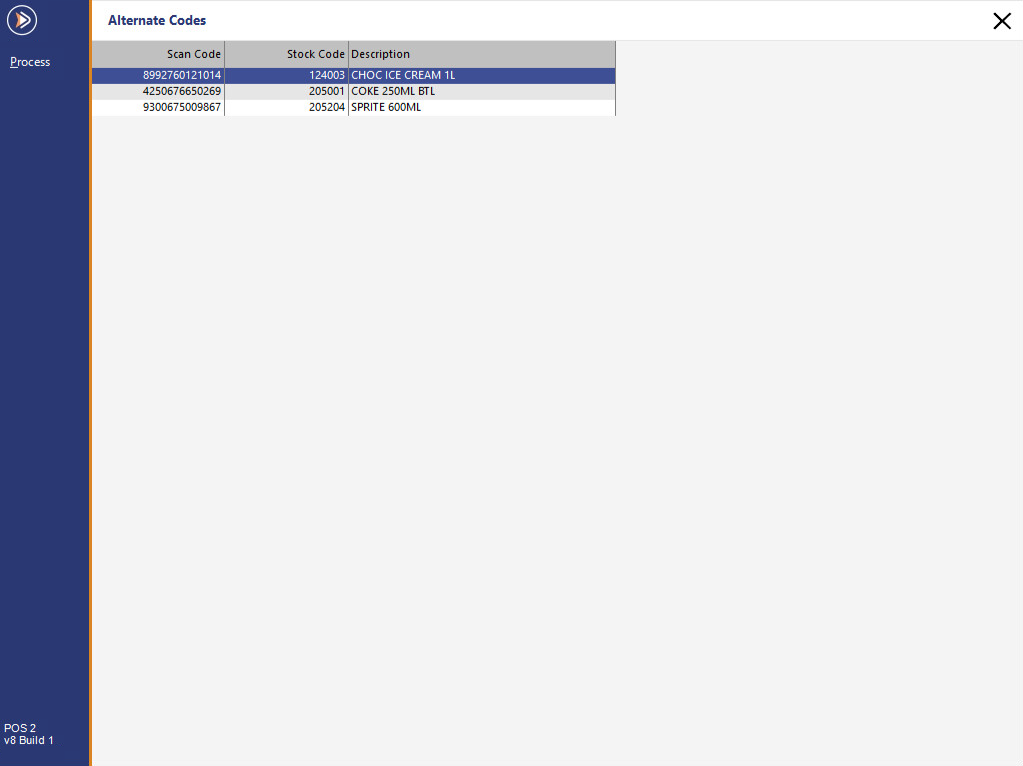
When the stock item has been selected from the Stock Item List, press the Alternate Codes button.
All the barcodes that were already attributed to that item, plus the new codes just entered will be displayed.